Migrate your UniFi Controllers from free to paid: A step by step guide
This is a step-by-step guide that will show you how to move your UniFi controllers from our free tier to the paid tier.
In order to explain this properly we use an example. Let's say that you are using free tier and with one device. We presume you already bought business tier subscription and now you want to migrate your devices.
Let's dive in!
🚨 Before we dive in ensure you have SSH access to the UniFi device, please don't self-host your UniFi Controller if you take care of client networks. Sooner or later this will cause issues! It's fine for home users, but definitely not recommended for IT service businesses and MSPs. If you want secure, reliable and a scalable hosting solution check out UniHosted.
Table of Contents
- Open your Controller
- Access your device
- Disconnect the Device from the Free Tier Controller
- Switch to Business Tier Controller
- Inform the Device of the New Controller
- Adopt UniFi Controller
Open your Controller
First open your controller. Go to https://try.unifi.unihosted.com and login. This should display your devices and their associated configurations.

UniFi Dashboard
Access your device
Next, open your terminal and login with SSH. If you haven't logged into SSH, there is another option to make it work:
- Copy the IP address of the UniFi device (you can find it in your UniFi dashboard)
- Find your username and password following the instructions:
Go to: Settings > System > Advanced to find your username and password.
Use these credentials in your terminal with the IP address in the following way:
ssh {username}@{IP address}
When it asks for a password, use the one from the advanced system settings.
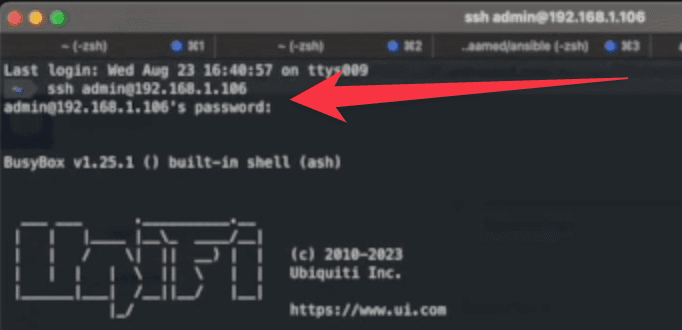
Open Controller without SSH Access
By now you should be in.
Running the info command at this stage will reveal that the device is connected to the free tier.
Disconnect the Device from the Free Tier Controller
We will now unlink the device from the UniFi controller. Follow the instructions:
- Head over to the UniFi dashboard.
- Navigate to Devices.
- Pick the device (that is still on free tier)
- Hit 'Settings' and scroll to the bottom.
- Press 'Forget'.
This action achieves a factory reset on the device and disconnects it from the UniFi controller. A point to note is to ensure no one is using the network, as it will cease functioning once we 'Forget' the device. Wait for the device to disappear from the free tier UniFi controller.
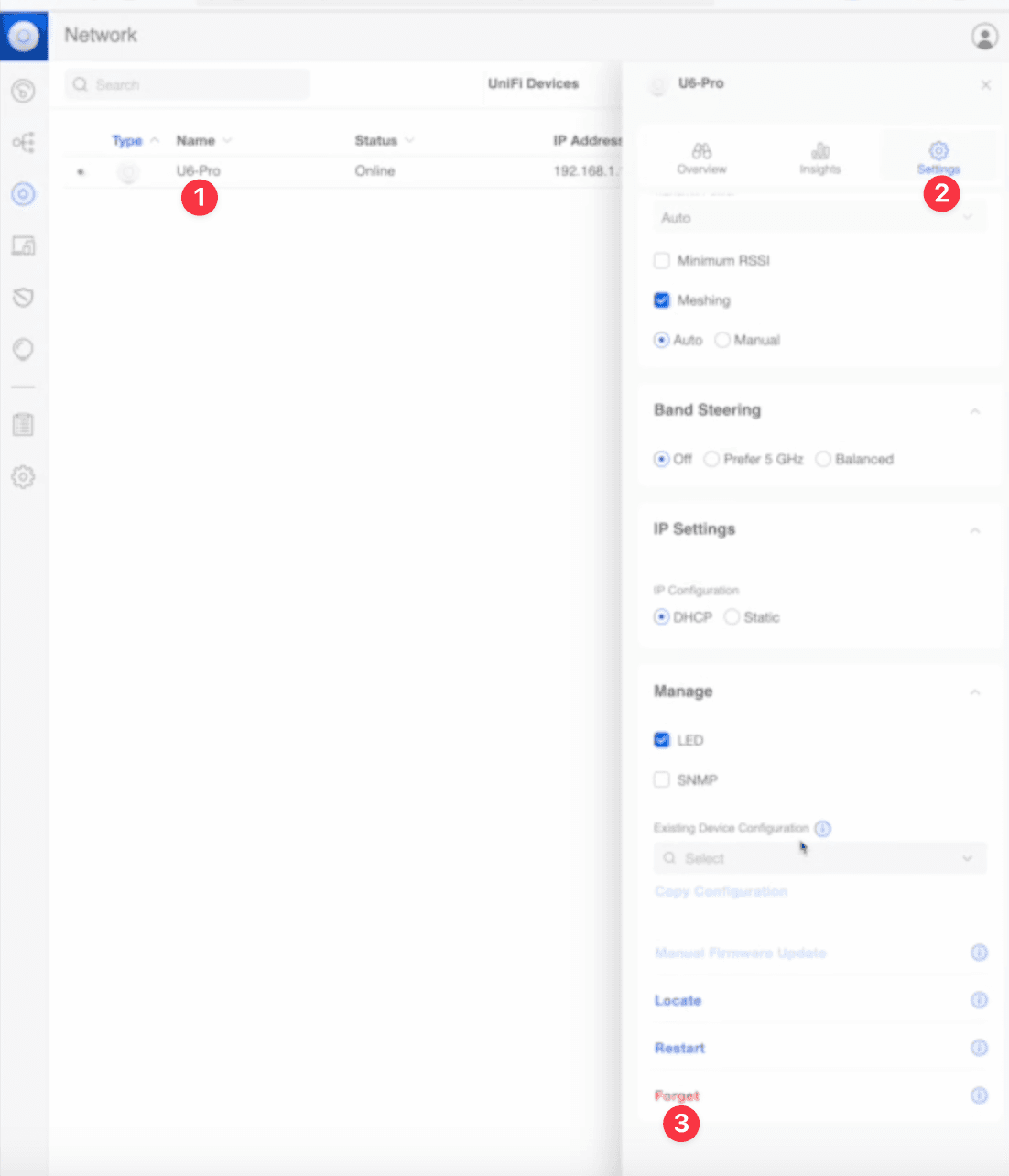
Forget UniFi Controller
Switch to Business Tier Controller
Now we'll reconnect to the UniFi access point:
-
Once the factory reset is complete, it will revert the UniFi device to its default SSH credentials (username:
ubnt, password:ubnt). -
Re-establish the SSH connection, this time using the default credentials:
ssh ubnt@[device IP address]. -
Now, running the
info-command will show the device attempting to connect to a non-existing controller.
Inform the Device of the New Controller
We need to steer the device to the business tier UniFi controller:
-
Feed the
set-informcommand to change the controller. If you need help with the commands, just typehelp. -
Use the
set-informcommand as follows:
set-inform http://[controller’s_ip_address]:8080/inform
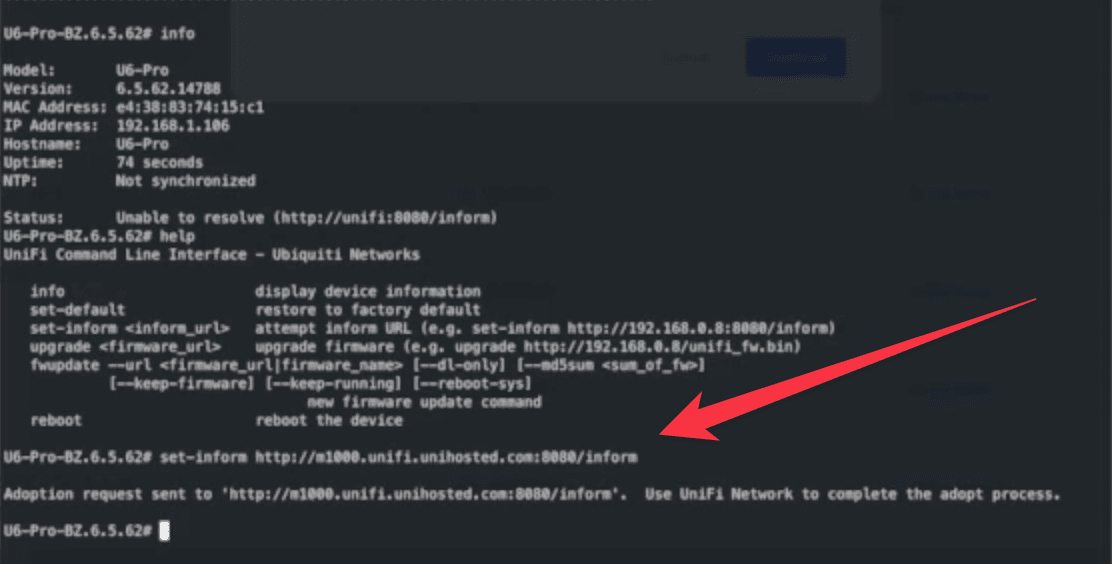
set-inform
Adopt UniFi Controller
If you now open your UniFi dashboard and click on adopt, you'll see that your device is now connected to the right server!
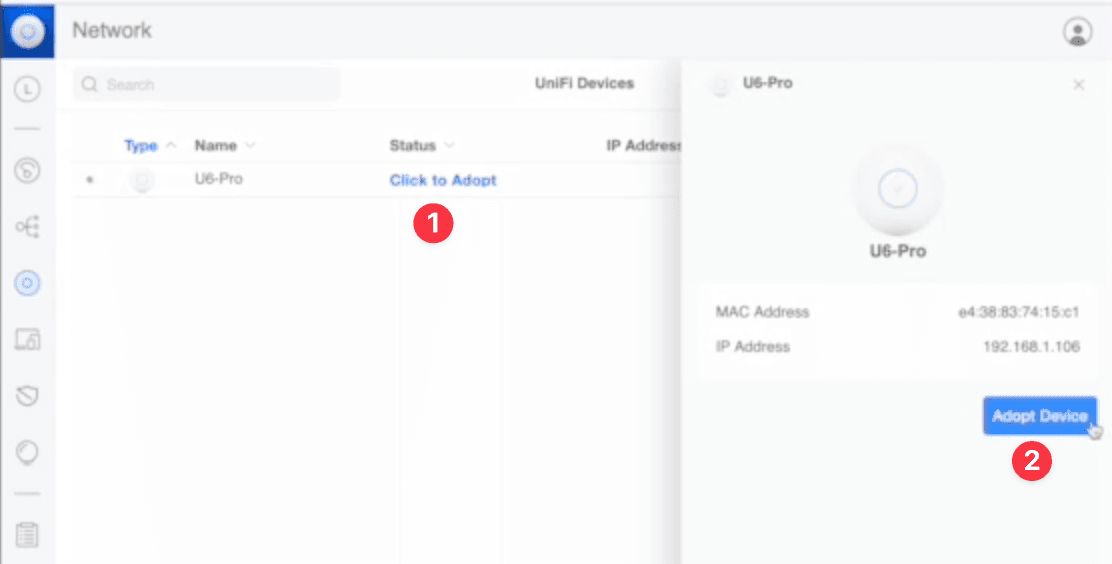
Adopt UniFi Controller