Boost your UniFi Wi-Fi speed using channel width
Published onby Iron (edited on )
Today our dependency on the internet has become as common as relying on electricity or running water. You can't imagine your Wi-Fi not working. It will disconnect you from the world. Hence it's important to optimize your Wi-Fi, to have smooth, fast loading internet speed.
This article outlines how to increase your UniFi Wi-Fi speed using channel width.
Let’s dive in!
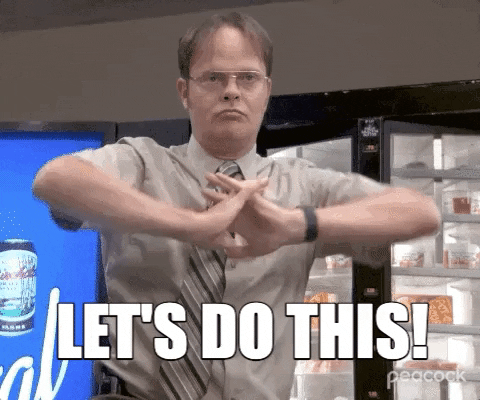
🚨 Before we dive in, please don't self-host your UniFi Controller if you take care of client networks. Sooner or later this will cause issues! It's fine for home users, but definitely not recommended for IT service businesses and MSPs. If you want secure, reliable and a scalable hosting solution check out UniHosted.
Table of Contents
- Understanding Channel Width
- How to Adjust Channel Width
- Why Not 160 MHz?
- Testing Your Channel Width
- Final Thoughts
Understanding Channel Width
Channel width refers to the wireless spectrum bandwidth your access points use. It is like the lane on a highway dedicated to your device's Wi-Fi signals. The wider the lane, or in other words, the larger the channel width, the more room there is for information to travel quickly and smoothly.
This lane width can vary, especially in the 5 GHz range, from 20 MHz to 160 MHz. A higher channel width provides more wireless bandwidth to your access points.
Most access points, including UniFi and other brands, set the channel width to 40 MHz by default. This width yields per-device wireless speeds typically between 250 and 400 megabits per second. However, adjusting this to 80 MHz allows you to achieve 800 to 900 megabits per second speeds.
How to Adjust Channel Width
With most standalone access points, you can manually set the channel width. To do this with a UniFi network, navigate to “Settings > Wi-Fi.” Here you can adjust channel width globally for all access points, or you can select individual access points by visiting “Devices” and adjusting the setting for each one.
Why Not 160 MHz?
It might seem logical to set the channel width to the maximum of 160 MHz, but there are practical considerations to this. Most access points have a one-gigabit network card. Therefore, any wireless bandwidth beyond the capacity of the network card (about 900 megabits per second at 80 MHz channel width) is wasted.
If your access point has a 2.5-gigabit network card connected to a 2.5 or 10-gigabit switch port, utilizing 160 MHz might make sense.
Another consideration is wireless interference. A larger channel width consumes more wireless bandwidth, potentially causing interference with neighboring networks. Increasing your channel width might be fine if you're in a less populated area.
Testing Your Channel Width
To test your channel width, use a local speed testing tool like Open Speedtest. This lightweight application runs in Docker or on a server or virtual machine running NGINX. With Open Speedtest installed, use the internal GUI to test your wireless network speed without your internet connection acting as a bottleneck.
Final Thoughts
You are adjusting your channel width can increase your UniFi Wi-Fi speed. While the default setting is 40 MHz, adjusting to 80 MHz might do the trick. Don’t overdo it by maxing out the limits here, and use tools like Open Speedtest to check the results.
Why do we care? We’ve been in the Wi-Fi game for quite some time, specifically UniFi. This is also why we build UniHosted, the easiest cloud host solution for your UniFi Controller.
In a few seconds, you can spin up a controller that will be deployed instantly. No tedious installation and setup anymore. We take care of testing and applying server updates and make sure it's running securely, and create backups.
If you would like me to personally walk you through UniHosted, you can schedule a call with me here.
We host UniFi Controllers in the Cloud
Are you ready to take your UniFi Network to the next level? Deploy a UniFi Cloud Controller in minutes and manage your network from anywhere.
Free tier available
Get the best support
Join 1660+ customers
No credit card required