How to factory reset a UniFi U7 Pro access point
Published onby Iron
Sometimes a fresh start is the best fix. Whether you're troubleshooting adoption issues, migrating controllers, or repurposing your UniFi U7 Pro, a factory reset brings the device back to its default state. Here’s how to do it, both physically and via software (mentally?), depending on your setup.
Let's dive in!
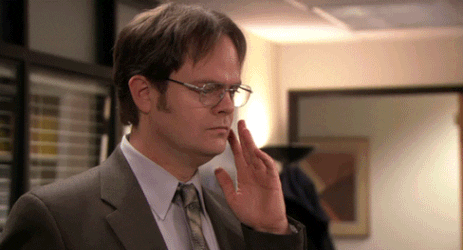
🚨 Before we dive in, please don't self-host your UniFi Controller if you take care of client networks. Sooner or later this will cause issues! It's fine for home users, but definitely not recommended for IT service businesses and MSPs. If you want secure, reliable and a scalable hosting solution check out UniHosted.
Table of Contents
- What a factory reset does
- Method 1: Physical reset button
- Method 2: Reset from UniFi Network
- Why your reset might not be working
- Final Thoughts
What a factory reset does
Factory resetting your U7 Pro will:
- Erase its current configuration
- Remove any Wi-Fi settings or network policies
- Disassociate it from any UniFi Console or controller
- Return it to "setup" mode, ready for adoption
The LED will turn solid white when it’s reset and ready.
Method 1: Physical reset button
This is the most common approach.
Steps:
-
Power on the access point. It must be receiving power via PoE (Power over Ethernet) during the reset.
-
Locate the reset button. On the U7 Pro, it’s a small pinhole typically near the Ethernet port.
-
Press and hold the button. Use a paperclip or similar object. Hold the button for 10 seconds or until the LED flashes.
-
Wait for the reboot. The AP will reset and reboot. When the LED turns solid white, it’s ready for adoption.
Method 2: Reset from UniFi Network
If your U7 Pro is still online and adopted in a UniFi Console, you can reset it remotely.
Steps:
- Go to your UniFi Console (via unifi.ui.com or your local IP).
- Click Devices and select the U7 Pro.
- Open the Settings panel for the device.
- Click Forget or Unmanage depending on your UniFi version.
- Confirm the action.
This will remove the AP from your controller and initiate a factory reset automatically.
Why your reset might not be working
If the LED stays blue or the AP reboots but isn’t reset:
- You may have released the button too soon. Try again and hold it for at least 10 seconds.
- The device might be in Recovery Mode. If the LED flashes differently (e.g., blue-white-off loop), it may need a firmware reload.
- Make sure the AP has power during the entire process.
Still stuck? Consider using the UniFi mobile app for discovery and checking its status.
More: https://help.ui.com/hc/en-us/articles/205143490-UniFi-How-to-Reset-Devices-to-Factory-Defaults
Final Thoughts
Factory resetting a UniFi U7 Pro is simple but powerful. It's perfect for cleaning up forgotten configs or resolving adoption issues.
If you're managing multiple UniFi devices or want easier remote access, we run UniFi controllers in the cloud, so you don’t have to. At UniHosted we offer a managed UniFi solution with instant setup, backups, and security updates.
If you would like me to personally walk you through UniHosted, you can schedule a call with me here.
We host UniFi Controllers in the Cloud
Are you ready to take your UniFi Network to the next level? Deploy a UniFi Cloud Controller in minutes and manage your network from anywhere.
Free tier available
Get the best support
Join 1660+ customers
No credit card required