How to migrate your UniFi Controller to a new computer: A step by step guide
Published onby Dries (edited on by Iron)
The UniFi Controller is an important component of your network. It acts as the central point for managing your UniFi network. But what happens when you need to move your UniFi Controller to a new computer?
Whether it’s due to hardware upgrades, performance enhancements, or just a change in your network setup, migrating your UniFi Controller can be tedious.
I'll walk through the process step-by-step. Also I created a little video on how to do this below.
Let's get it!
🚨 Before we dive in, please don't self-host your UniFi Controller if you take care of client networks. Sooner or later this will cause issues! It's fine for home users, but definitely not recommended for IT service businesses and MSPs. If you want secure, reliable and a scalable hosting solution check out UniHosted.
Table of Contents
- Understanding the migration process
- Explainer video on how to migrate
- Backup your current UniFi Controller
- Install UniFi controller software on the new computer
- Restore backup on the new UniFi Controller
- Update the inform URL of your UniFi devices
- Tips for smooth transition
- Final Thoughts
Understanding the migration process
Migrating your UniFi Controller involves transferring the settings, networks, and device configurations from the current host to a new one. This makes sure that your network continues to run smoothly without having to reconfigure everything from scratch.
Explainer video on how to migrate
If you prefer a written guide, please continue below.
Backup your current UniFi Controller
The first step is to create a backup of your current UniFi Controller settings. This is done through the UniFi Controller software itself. Here’s how:
How to create a backup in your UniFi Controller
- Access the UniFi Controller: Log into your UniFi Controller using a web browser.
- Navigate to Settings: Once logged in, click on the 'Settings' gear icon in the lower-left corner of the dashboard.
- System Settings: Within the Settings menu in the sidebar, find and select the 'System' section.
- Backup Options: In the System settings, navigate to the 'Backup' section. Here you'll find options to manage your backups:

- Create Backup: Click on the ‘Download’ link.
- Select settings or history: You can either select settings only, or days of history the backup should include. The options with x days include the stats and logs for that number of days. When migrating, we recommend making an off device backup as settings only because those files are much smaller and faster to restore.

- Download: Next, hit 'Download' and wait for a few minutes. A backup of your controller's data will be created and downloaded to your computer.
- Save the Backup File: Ensure the backup file is stored in a safe and secure location. Consider using cloud storage or an external drive for redundancy.
Install UniFi controller software on the new computer
The next step is to install the UniFi Controller software on the new computer. You can download the latest version of the software from the Ubiquiti website. The software is now called UniFi Network Application. Go to ui.com/download/unifi and select the correct UniFi Network Application download for your operating system.
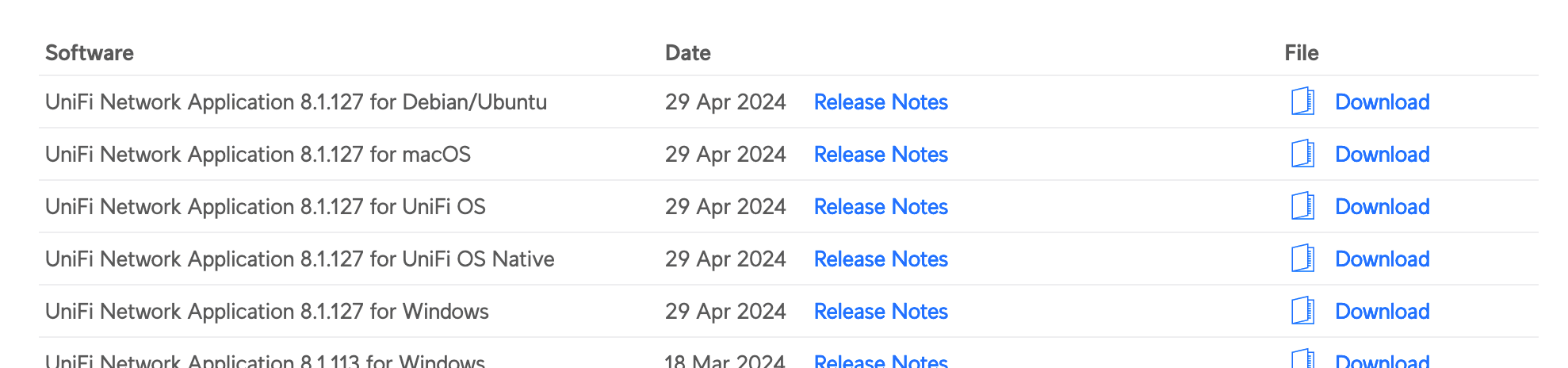
The UniFi downloads page for the UniFi Network Application
Make sure that the version you download is the same or newer than the one you are migrating from to avoid compatibility issues.
Restore backup on the new UniFi Controller
With the new UniFi Controller installed, it's time to restore the backup:
- Open the UniFi Controller software on the new computer.
- During the setup wizard, select
Restore from a Previous Backup. - Upload the backup file you downloaded earlier.
This process will import all your previous configurations into the new UniFi Controller.
Update the inform URL of your UniFi devices
If your controller's network address changes (for instance, if you move from a local to a cloud-hosted controller), you'll need to update the inform URL of your UniFi devices.
This makes sure they report to the new controller address. Use the SSH command to each device and execute the set-inform command with the new URL.
set-inform http://<new-controller-domain>:8080/inform
Please don't use HTTPS, that will not work for inform requests.
Tips for smooth transition
To ensure a smooth transition, consider the following tips:
- Network Downtime: Plan the migration at a time when network downtime has the least impact.
- Version Compatibility: Make sure the UniFi Controller versions are compatible.
- Backup Safety: Keep a copy of the backup file in a secure location, just in case.
Read more at the UI documentation.
Final Thoughts
Moving your UniFi Controller to a new computer is a straightforward process. However, you'll need some technical expertise and time on your hand to perform this.
If you are looking for an even more hassle-free experience, consider a service like UniHosted. We can do this for you. In addition, we offer a reliable and efficient solution for managing your UniFi network remotely.
With cloud hosting, you eliminate the need for local hardware and gain the flexibility to access your network from anywhere.
If you would like me to personally walk you through UniHosted, you can schedule a call with me here.
We host UniFi Controllers in the Cloud
Are you ready to take your UniFi Network to the next level? Deploy a UniFi Cloud Controller in minutes and manage your network from anywhere.
Free tier available
Get the best support
Join 1660+ customers
No credit card required