How to restore UniFi Controller: A step by step guide
Published onby Iron (edited on )
Restoring your UniFi Controller from a backup is a crucial skill for network admins. There will be a point in time where you encounter a system failure, configuration error, or hardware upgrade. Then it will be handy if you know your way around.
Lets go through the process of restoring your UniFi Controller. Here is how it works:
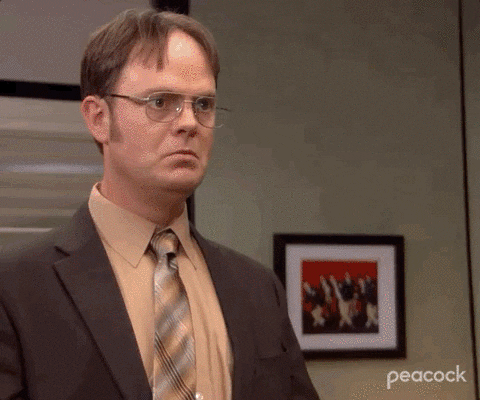
🚨 Before we get to restoring your UniFi Controller, just a quick note: If you manage client networks on a self-hosted UniFi controller. Please stop. Sooner or later this will cause issues! It's fine for home users, but definitely not recommended for businesses. We've built a secure and reliable UniFi hosting solution that takes the hassle out of managing controllers. You can try it for free.
Table of Contents
Restoring UniFi Controller
Regular backups protect against data loss in the event of hardware failure, software issues, or faulty configuration changes. The UniFi Controller’s automatic backup feature can be configured to save snapshots of your system settings at regular intervals.
Before initiating a restore, tick the following boxes:
- Backup file availability: Confirm that you have access to a recent backup file, typically with a
.unfextension, that you intend to restore. - Software version compatibility: The UniFi Controller version you are restoring should match the version used to create the backup. Version differences might lead to issues or loss of data (not always the case).
- HardwarepPreparedness: If restoring to a new installation or after a hardware failure, make sure the hardware is properly set up and that the UniFi Controller software is installed.
Step 1: Access the UniFi Controller
Log into the UniFi Controller software. You’ll need to go through the initial setup steps to install the UniFi Controller interface if you’re setting up a new device or server.
Step 2: Navigate to the settings
- Open the UniFi Controller: Launch the web interface by going to your Controller’s IP address or hostname.
- Access settings: Look for the settings (gear) icon in the bottom left of the sidebar.
Step 3: Locate the backup section
In the settings menu, find and click on ‘Backups’. This section manages both backup creation and restoration.
Step 4: Restore from backup
- Select 'Restore Backup': You will see an option to restore from a previous backup.
- Upload your backup file: Click on the restore option, which will ask you to upload the
.unfbackup file from your local storage. - Initiate the restoration process: After selecting the right backup file, proceed to restore it. The process will probably take several minutes (depending on the size of the backup).
Step 5: Verify the restoration
After the restoration process completes:
- Review configurations: Check all your network settings, site configurations, and managed devices to make sure they reflect the state saved in the backup.
- Test network functionality: All aspects of the network should be functioning as expected (like connectivity, device management, and other configurations).
Troubleshooting issues
- Version mismatch: If an issues occurs, consider upgrading or downgrading the Controller software to match the backup version.
- Incomplete restorations: Make sure that the backup file was not corrupted. Try restoring from another backup file if problems persist.
- Device Re-Adoption: Sometimes, devices might need to be re-adopted into the Controller after a restoration. If devices show as disconnected, try adopting them again into the network.
Final thoughts
By following these steps, you can protect your network from unexpected issues. Restoring your UniFi Controller from a backup keeps your data safe and prevents downtime—a handy skill for any network admin to have.
For larger networks or critical infrastructure, consider a managed hosting service like UniHosted. We provide managed UniFi Controller to improve your network efficiency. Especially, if you are an MSP or IT-service business looking for reliable, secure and scalable UniFi network deployments, this is something for you.
If you would like me to personally walk you through UniHosted, you can schedule a call with me here.
We host UniFi Controllers in the Cloud
Are you ready to take your UniFi Network to the next level? Deploy a UniFi Cloud Controller in minutes and manage your network from anywhere.
Free tier available
Get the best support
Join 1660+ customers
No credit card required