How to transfer ownership of UniFi Controller
Published onby Dries (edited on by Iron)
Transferring ownership of a UniFi Controller is a delicate process. Moving control of your UniFi device and networks needs to be done very carefully. There have been numerous instances that went wrong here, so I wrote a detailed guide to do this securely.
I'll walk you through the steps to make sure everything is done smoothly and securely. If you need any help, just let us know!
Let's dive in!
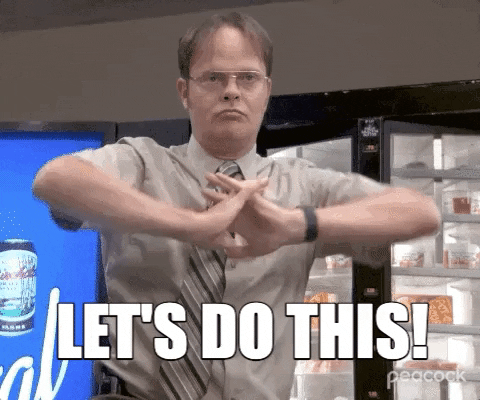
🚨 Before we dive in, please don't self-host your UniFi Controller if you take care of clients' networks. Sooner or later this will cause issues! It's fine for home users, but definitely not recommended for IT service businesses and MSPs. If you need secure, reliable and a scalable hosting solution check out UniHosted.
Table of Contents
- Ownership transfer
- Steps for transferring ownership
- In case of lost contact with the original owner
- Password recovery and ownership transfer
- Final Thoughts
Ownership transfer
Ownership transfer of UniFi Controllers is necessary in various scenarios, such as when an organization's IT staff changes, or when upgrading to new hardware. Understanding how to properly transfer ownership makes sure that network operations continue without interruption.
Steps for transferring ownership
The process for transferring ownership differs depending on the type of UniFi setup you have. Here's how you can transfer ownership for UniFi OS-compatible consoles and self-hosted UniFi Network Servers:
UniFi OS-compatible consoles
- Sign In: The current owner needs to sign into the UniFi OS Console with their owner account. Understanding the roles and permissions within your UniFi setup is crucial for this step.
- Navigate to Console Settings: Once logged in, navigate to the Console Settings of your UniFi Console.
- Transfer Ownership: In the Console Settings, you will find an option to 'Transfer Ownership'. Clicking this will allow you to select a new owner from a dropdown list. If the person you wish to transfer ownership to is not listed, you can add them in the 'Admins' tab of your UniFi Console.
Transferring a self-hosted UniFi Network
- Administrative Rights: Self-hosted UniFi Network Servers on Windows, macOS, or Linux do not have a designated 'Owner' but are managed by Administrators. You can invite a new Admin in the Settings > System > Administration section.
In case of lost contact with the original owner
If you've inherited a UniFi deployment or cannot reach the original owner, follow these steps:
-
Factory Reset: Perform a factory reset on all UniFi devices. For self-hosted UniFi Network Servers on Windows, macOS, or Linux, you'll need to uninstall UniFi.
-
Setup UniFi Anew: After the reset, set up your UniFi network again and re-adopt the UniFi devices.
Password recovery and ownership transfer
Ubiquiti provides tools for password recovery and ownership transfer through the UI Account. If you're encountering issues accessing your UniFi Controller due to password problems, use the UI Account for recovery. This is applicable for both local-only credentials and when remote management is enabled.
Final Thoughts
Transferring ownership of a UniFi Controller is a delicate task. It's important to follow all the steps, whether you're transferring ownership of a UniFi console or a self-hosted UniFi Controller
If you don't want to get into the hassle of doing it yourself and want to make sure it's done correctly, we can help. At UniHosted, we provide a managed hosting solution that takes care of this and a lot more like implementing version updates, creating backups and making sure everything is managed smoothly and securely.
If you would like me to personally walk you through UniHosted, you can schedule a call with me here.
We host UniFi Controllers in the Cloud
Are you ready to take your UniFi Network to the next level? Deploy a UniFi Cloud Controller in minutes and manage your network from anywhere.
Free tier available
Get the best support
Join 1660+ customers
No credit card required