How to upgrade firmware on a UniFi U7 Pro access point
Published onby Iron
Keeping your UniFi U7 Pro updated ensures you get the latest performance improvements, security patches, and Wi-Fi 7 enhancements. Whether you're updating via the UniFi Controller or manually over SSH, firmware upgrades are easy when you know the steps.
This guide walks through each method and offers tips if the upgrade fails. Lets get it!
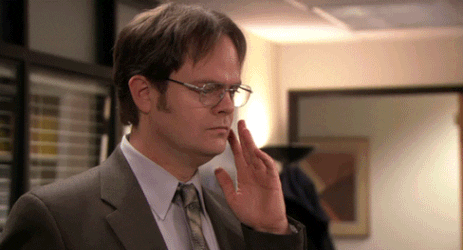
🚨 Before we dive in, please don't self-host your UniFi Controller if you take care of client networks. Sooner or later this will cause issues! It's fine for home users, but definitely not recommended for IT service businesses and MSPs. If you want secure, reliable and a scalable hosting solution check out UniHosted.
Table of Contents
- Firmware upgrade methods
- Method 1: Update using the UniFi interface
- Method 2: Update using SSH (advanced)
- Troubleshooting firmware updates
- Final Thoughts
Firmware upgrade methods
There are two main ways to upgrade firmware on the U7 Pro:
- Using the UniFi web or mobile interface
- Using SSH and a direct firmware URL (advanced/manual method)
We'll walk through both.
Method 1: Update using the UniFi interface
Web interface
- Log into your UniFi Console via the UniFi Site Manager or by using your local IP.
- Go to UniFi Devices.
- Locate and select your U7 Pro access point.
- If a firmware update is available, an Update button will appear in the Device Properties panel.
- Click Update and confirm the process. Tip: Automatic updates can be scheduled under:
UniFi Network > Settings > System > Scheduled Upgrades
This is set to 3 AM by default.
Mobile app
- Open the UniFi Network app (iOS or Android).
- Navigate to Devices, then tap the U7 Pro.
- Tap Update if an upgrade is available.
Make sure the app is logged into the same UI Account that's linked to your UniFi Console.
Method 2: Update using SSH (advanced)
If your U7 Pro isn’t appearing correctly or you want to install a specific firmware version, you can update it via SSH.
Steps:
-
Enable SSH in your UniFi Network settings:
- Go to Settings > System > Advanced > Device Authentication and note the SSH username/password.
-
Find the U7 Pro's IP using the WiFiman app or your DHCP server.
-
SSH into the device:
ssh ubnt@<IP_ADDRESS> -
Run the upgrade command with the direct firmware link from community.ui.com/releases:
Replace the URL with the exact firmware version you want.upgrade https://dl.ui.com/unifi/firmware/U7Pro/firmware-file-name.bin - The U7 Pro will reboot automatically after the upgrade.
Troubleshooting firmware updates
- Ensure the access point has stable internet access.
- Confirm your DNS is correctly set (e.g., use 1.1.1.1 or 8.8.8.8).
- If the U7 Pro gets stuck, a factory reset and re-adoption may help.
- Use Layer 3 adoption if the AP is on a different VLAN/subnet than your UniFi controller.
More info: https://help.ui.com/hc/en-us/articles/7605005245975-How-to-Update-UniFi https://help.ui.com/hc/en-us/articles/204910064-UniFi-Advanced-Updating-Techniques
Final Thoughts
Keeping your UniFi U7 Pro up to date is simple through the UniFi interface or advanced SSH commands. Updates help maintain reliability, security, and compatibility—especially as UniFi expands support for Wi-Fi 7 features.
If you want to avoid manual maintenance altogether, we host UniFi Controllers in the cloud that manage firmware upgrades. At UniHosted, we test all UniFi versions before deploying them to your network. So you don't have to worry about unstable versions. If you would like me to personally walk you through UniHosted, you can schedule a call with me here.
We host UniFi Controllers in the Cloud
Are you ready to take your UniFi Network to the next level? Deploy a UniFi Cloud Controller in minutes and manage your network from anywhere.
Free tier available
Get the best support
Join 1660+ customers
No credit card required